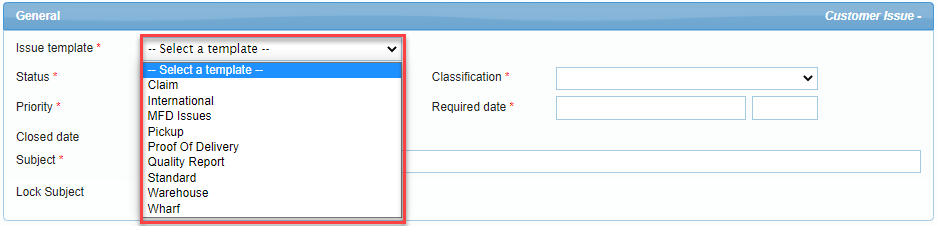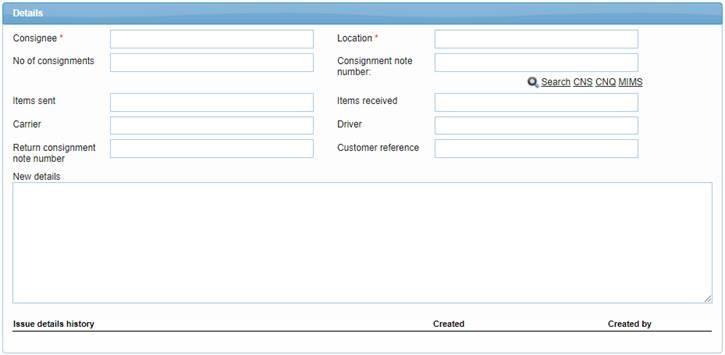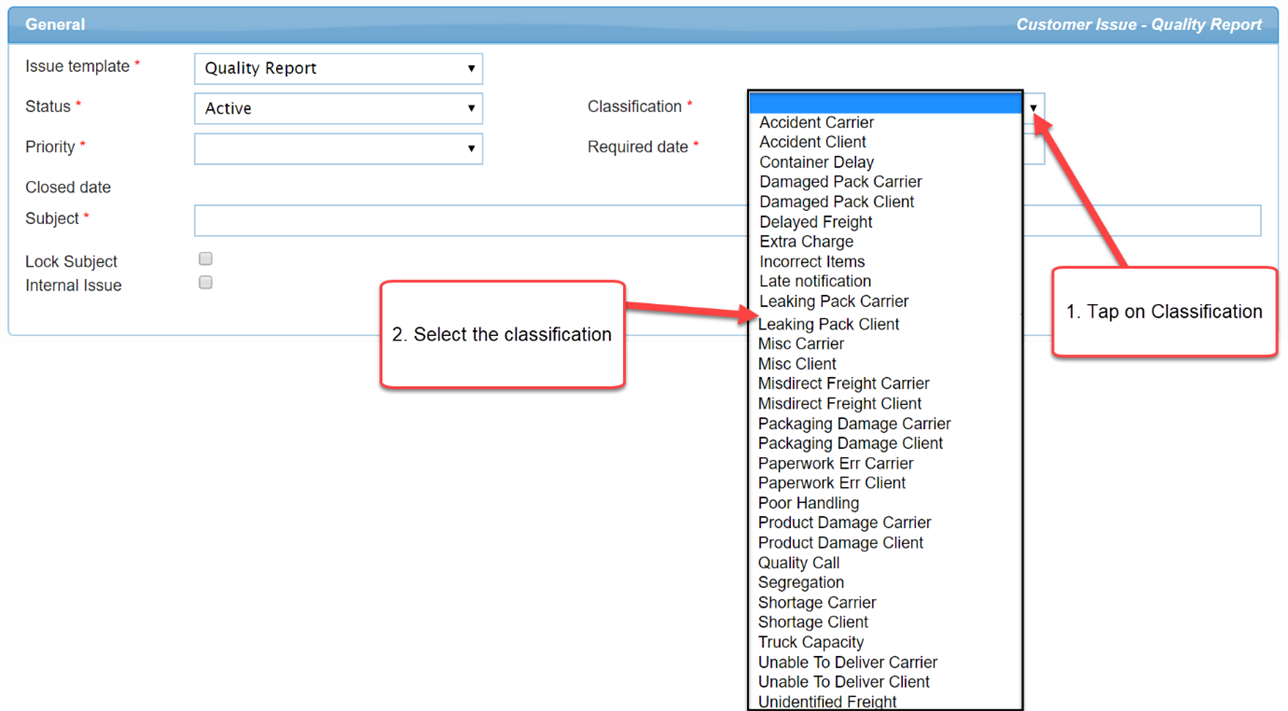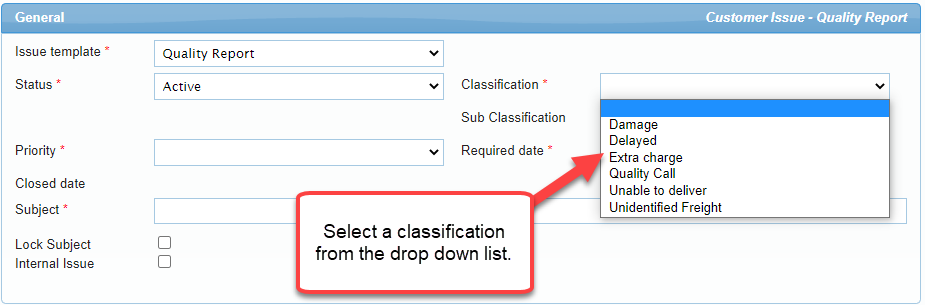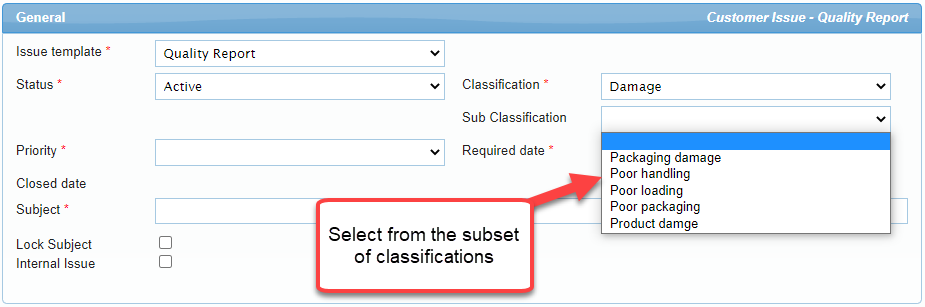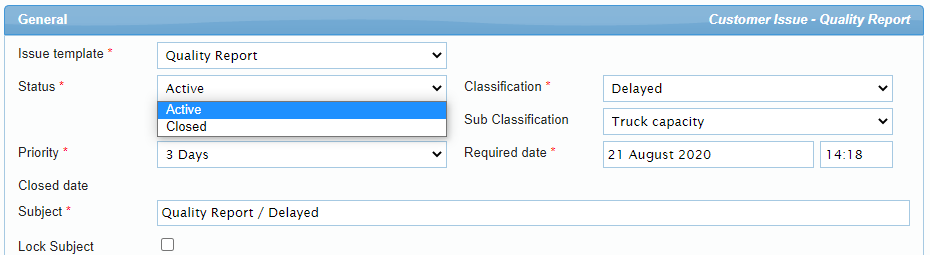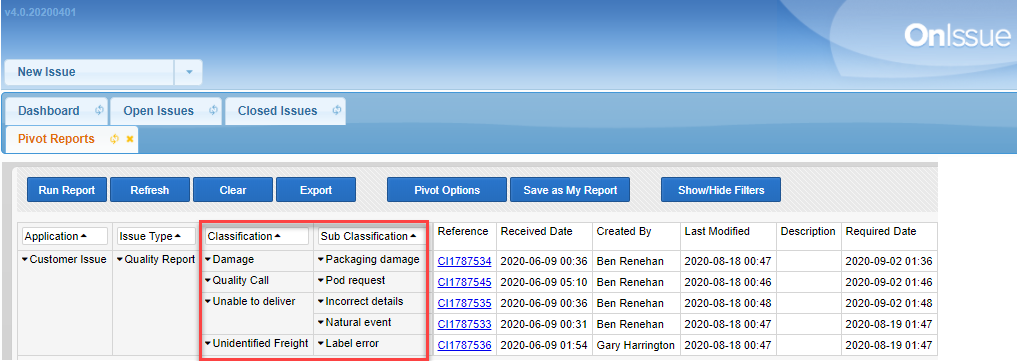OnIssue update
One of the key challenges we face is knowing which template to use and then adding in the details of the consignment/order or shipment the issue relates to. We are making a change to the way an issue is created, based on customer and team feedback.
This change follows a more logical flow and enables the details to auto populate.
This change will appear in OnISSUE on Wednesday 14th of October.
The key changes are:
-
Creation of a single New Issue option
-
Template options have been moved into the issue itself
-
Customise the classifications that a customer can use
1. New Issue
Currently all customer related templates are listed one after another.
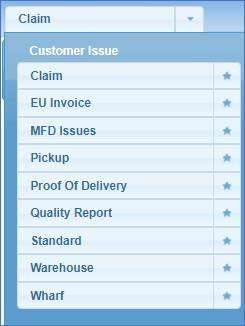
The list will be changed to a single button called New Issue.
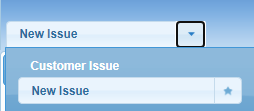
Once you open the ticket, you can select the template you need from a drop-down list.
The fields in the details area will change depending on the template you select. If you have inserted a connote or order number, the text in the fields will update and change as you switch between templates. You can switch between templates, until you click Save.
This allows you to see the fields and classifications related to the template, before clicking save.
This is a small change, but it’s the first step in a series of changes that will improve the experience.
2. Quality report classifications and reporting
A new investigation step has been added to the OnIssue process map to assist in the analysis of issues and the improvement of processes. This change will only appear against the Quality Report template but will be developed to all remaining Customer related templates.
Our team are currently opening individual issues and reading the description, to determine the cause before being able to accurately go to their customers with a plan to reduce the number of issues needing to be created.
Many tickets in OnIssue are being created and closed without investigating the cause. This doesn’t lead to improvement of our systems or processes.
The classifications available to customers cause confusion and don’t allow for consistent reporting and analysis. They need to be simplified to make OnIssue more user friendly.
Some of the classifications should only be selected once an investigation of the issue has been done. Changing the classification from the cause to the action, prevents us from reporting on the cause of an issue.
Existing process flow:
The following process map describes the current steps required to classify a ticket.
Select the Quality Report template.
Use the classification drop down field to select a classification.
New Process flow:
The following process map describes the new steps required to classify a ticket.
Select the Quality Report template.
Use the classification drop down field to select from one of the following classifications.
-
Damaged
-
Delay
-
Extra Charge
-
Quality Call
-
Unable to deliver
-
Unidentified freight
At this stage the issue should be saved, investigated and the cause determined.
Each classification will have a subset of options. An option should be selected once the cause of the issue is determined.
For example, if the classification is set to damaged, the sub classifications available are related to the causes for damaged freight.
A sub classification must be selected before the status of an issue can be changed from Active to Closed.
3. Reporting:
The classification and sub classification details of each ticket will appear in the pivot report in OnIssue. Use this report to analysis the cause of the issues and discuss plans on how we can reduce the number of tickets raised.
Refer to the following list to see all options available to each classification.
Damage
-
Packaging damage
-
Product damage
-
Poor packaging
-
Poor loading
-
Poor handling
Delay
-
Misdirect
-
Segregation
-
Truck capacity
-
Unable to locate
-
Partial delivery
-
Booking error
-
Outturn error
-
Late Linehaul
-
Late outturn
-
Agent Delay
-
Other
Unable to deliver
-
Incorrect paperwork
-
Incorrect details
-
Label error
-
Incorrect items
-
Booking error
-
Natural event
-
Receiver capacity
-
Traffic incident
-
Other
Unidentified freight
-
packaging damage
-
Label error
-
Other
Quality Call
-
Pod request
Extra charges
-
Approved
-
Not approved