Assigning Courier Accounts to Freman
Account Setup Requirements:
|
You will need the following: |
|
|
|
|
|
|
|
|
|
|
|
Linking a Carrier with Freman:
Once the courier module has been enabled by your account manager, all you need to do is link Freman to your Freightways Account so we can pull your information across from Freightways.
1. Go to Admin > Settings > Carriers & Services.
2. Click on the Freightways Service > Enter API Key, API Secret and Account Code > Add Account.
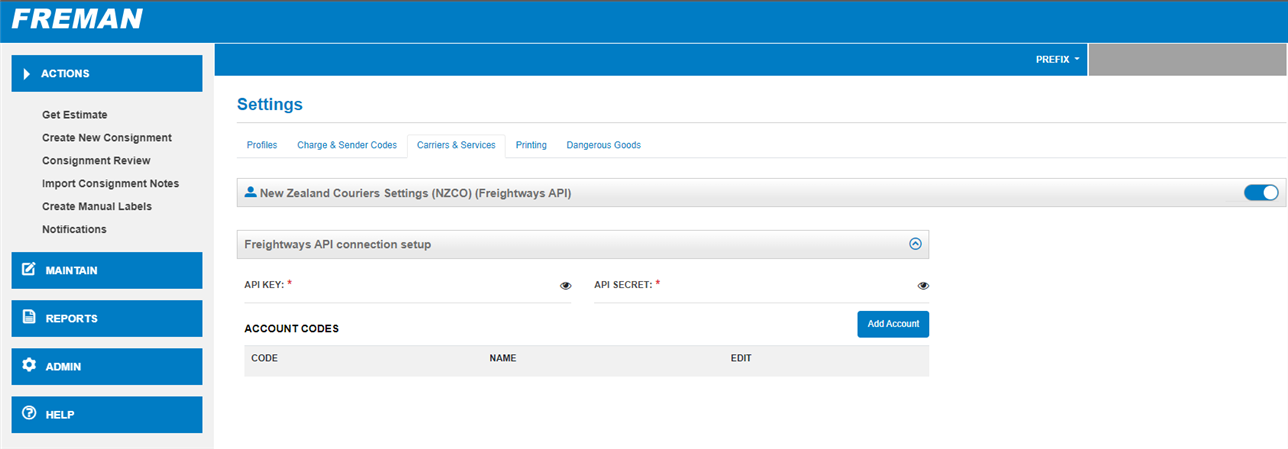
Linking Multiple Freightways Accounts
Customers can link multiple Freightways Accounts within Freman (if they have multiple billing codes) by adding them under the Freightways API Connection Setup.
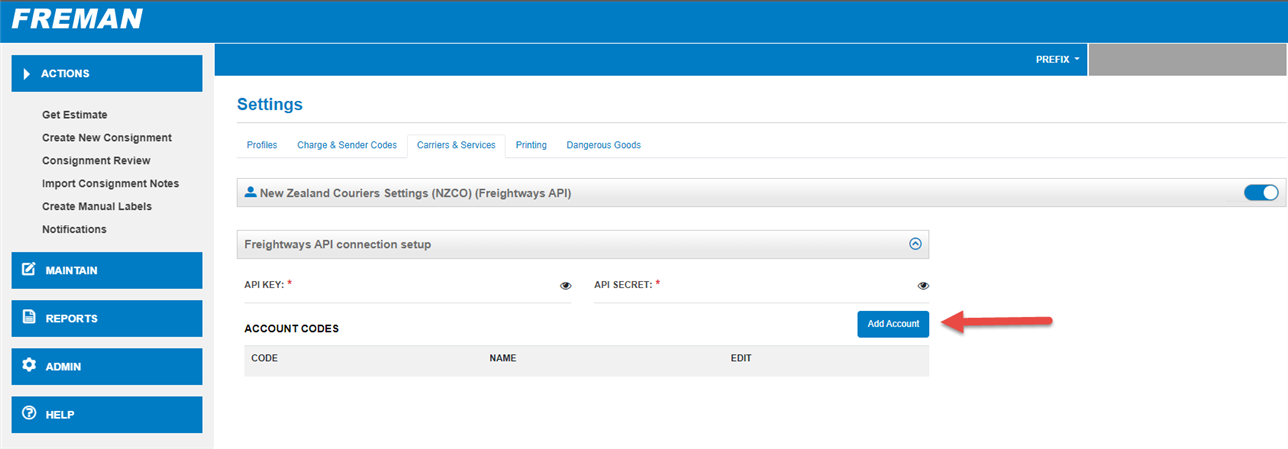
Note: These accounts can be added to a Single Profile or over Multiple Profiles.

