Products
Products that are regularly moved, you are able to save all information regarding dimensions, pack type, dangerous goods details and product description to allow for faster entering into consignments. Product information can be used to detail what the freight contains. For example when entering a New Consignment and moving a mixed pallet, you can use the STC (Said To Contain) columns and describe what products are included. For Dangerous Goods products, you can save and validate SDS so the carrier has all information about the consignment.
Navigation
- Go to the ‘Maintain’ menu
- Click on ‘Products’
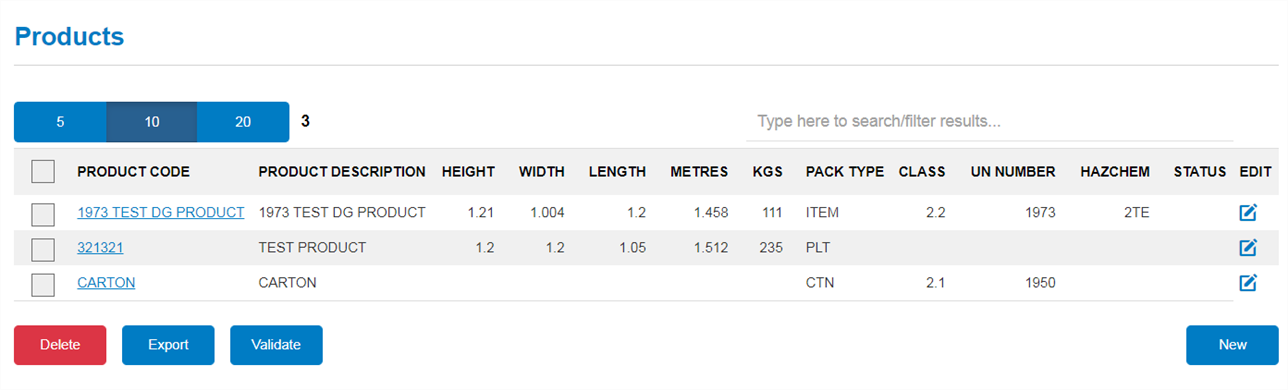
Overview
- The blue bar gives you the selection to view your list of products in groups of 5, 10 or 20. You can also choose the size of the products list by using the up and down arrow next to the blue bar to find your preferred size, or by typing in the number directly
- A search filter on the left allows you to search for certain products
- You can select multiple receivers by clicking the tick boxes on the left hand side
- Product Code
- This will be the short code for the product. When typing this into the New Consignment, this will generate all other information. Clicking on the code will take you into the full profile of the product to review the details
- Product Description
- This is the full name of the product
- Height
- The height of the product in metres (eg. 45cm would be entered at 0.45m)
- Width
- The width of the product
- Length
- The length of the product
- Metres
- The cubic measurement of the H/W/L dimensions
- Kgs
- The weight of the product in kgs
- Pack Type
- This refers to how the product is packaged (eg bag, item, carton etc). Pack Types available to select can be managed in ‘Admin’ > ‘Pack Type’
- Edit
- You are able to edit the product details by either clicking the
 image or selecting the Product Code
image or selecting the Product Code
- You are able to edit the product details by either clicking the
- If the Dangerous Goods have been enabled in the ‘Settings’, additional fields will be available to view on the product list
- Class
- UN Number
- Hazchem
- Status
Deleting a Product
- Select the product by clicking the tick box on the left hand side
- Click the ‘Delete’ button at the bottom of the page
Exporting a Product
- Select the product by clicking the tick box on the left hand side
- Click the ‘Export’ button at the bottom of the page
- This creates an excel spreadsheet of all the details saved for the product
Creating a Product
All compulsory fields with red underline and red * must be completed before the product can saved
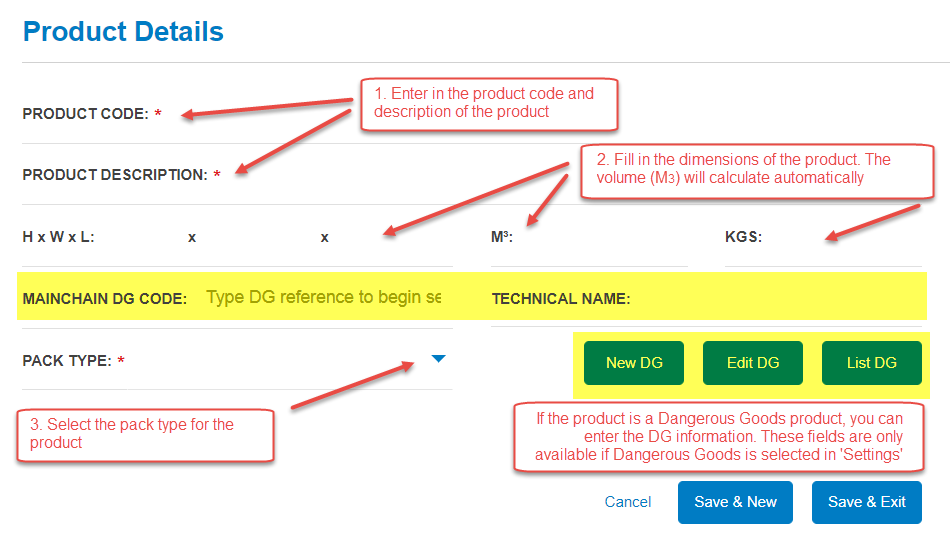
Saving the Products
- To save and enter a new product, click ‘Save & New’
- To save and review all products, click ‘Save & Exit’
- To cancel all the details and return to the products list, click ‘Cancel’
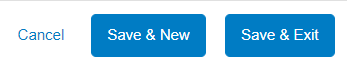
Dangerous Goods Products
- This product information will only be available if Dangerous Goods have been enabled by your Mainfreight Sales Rep
- For more information about Dangerous Goods Products

