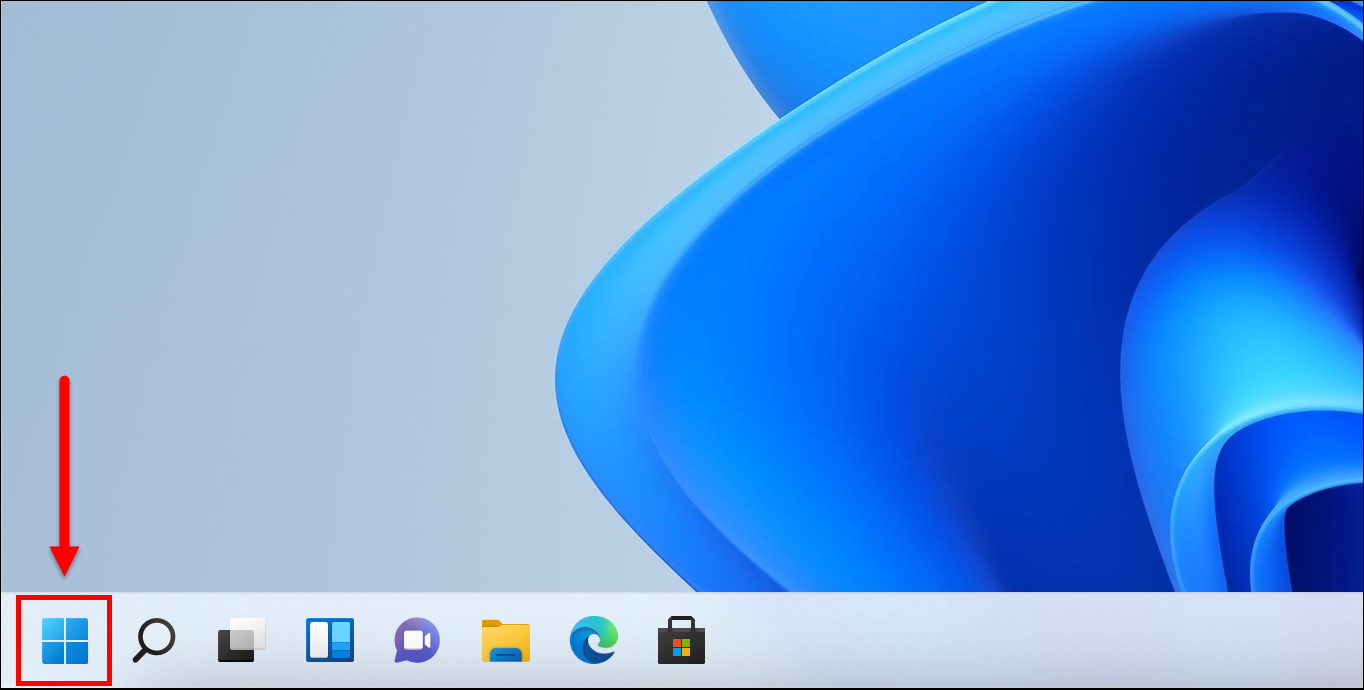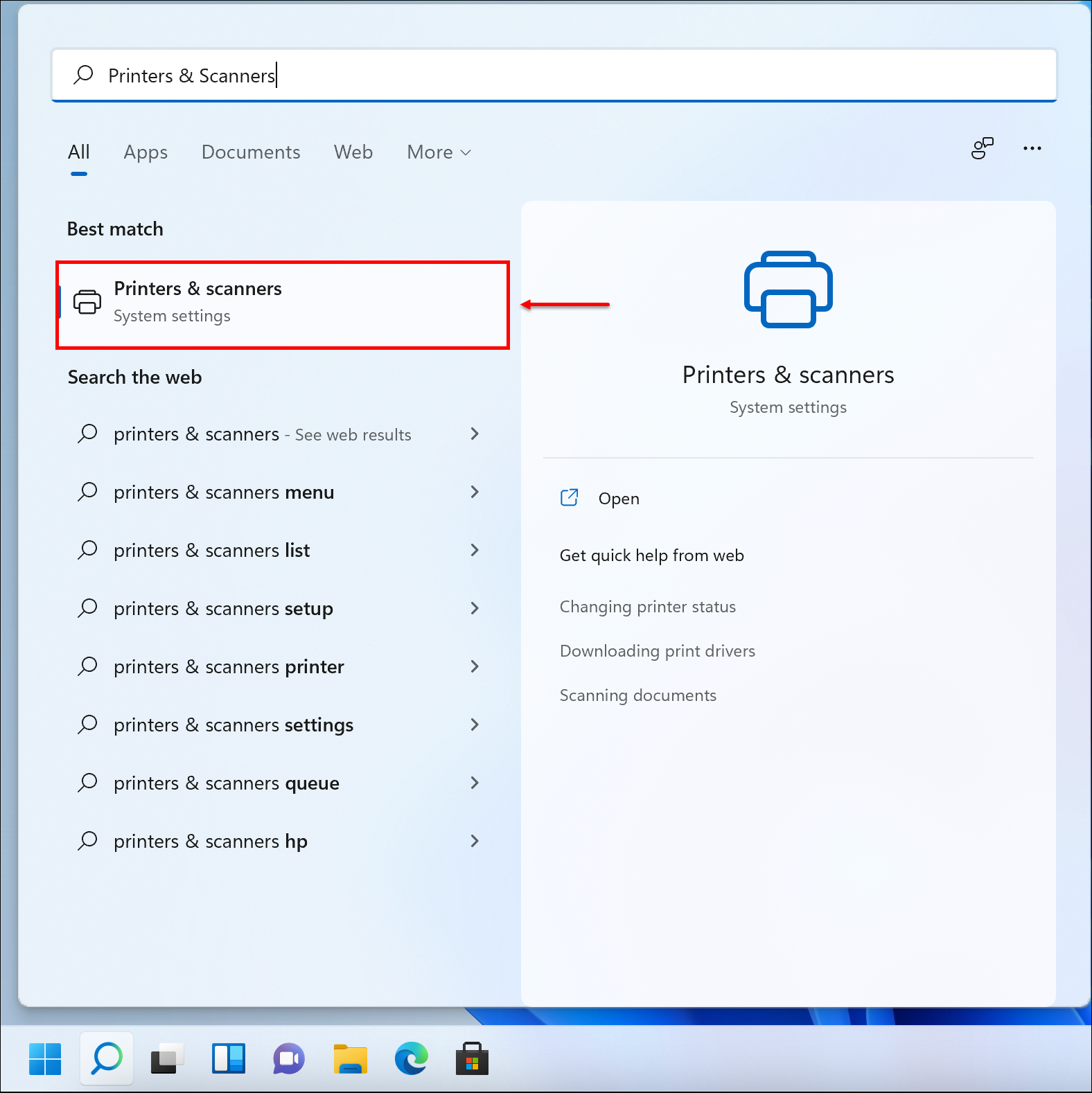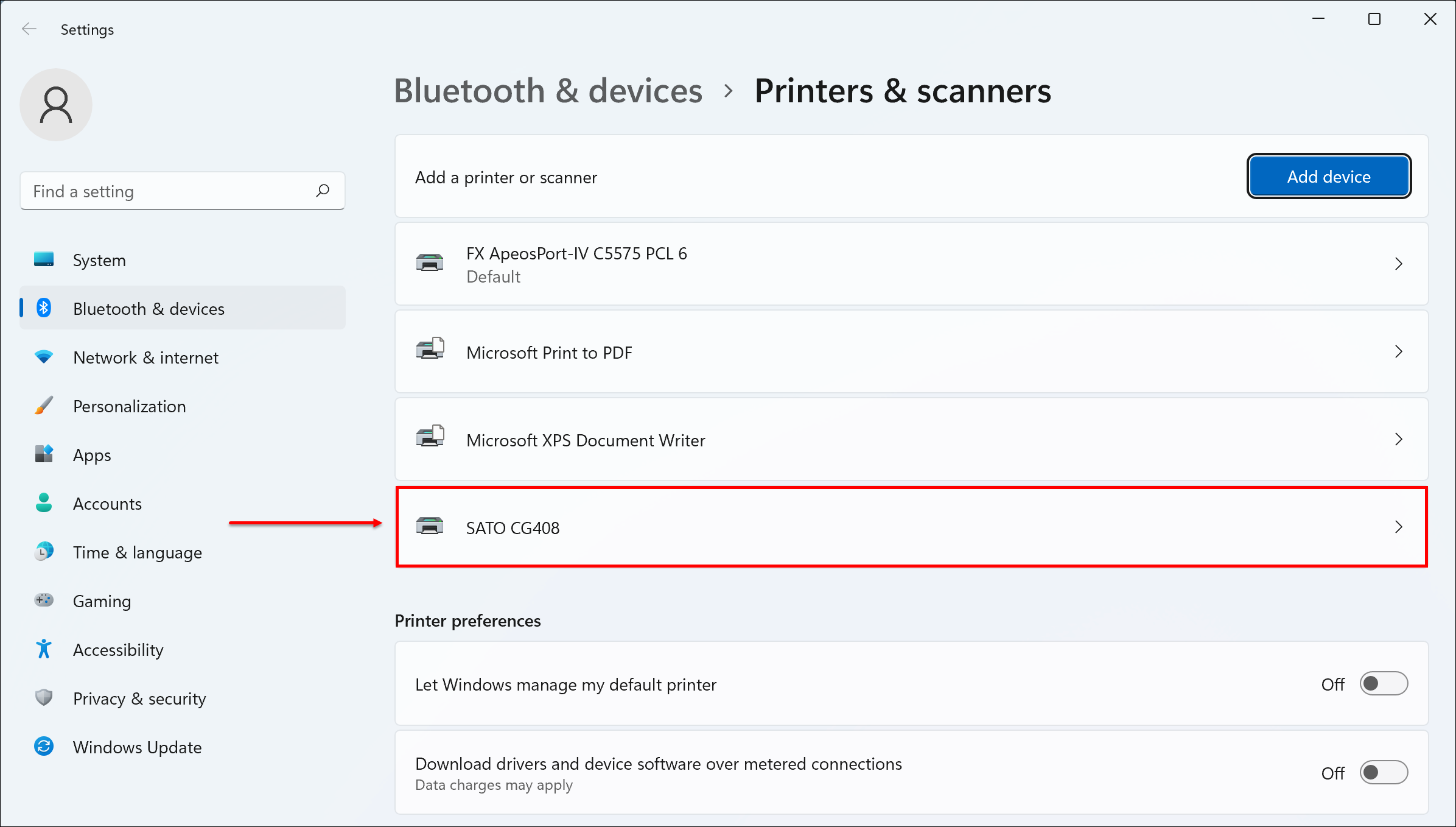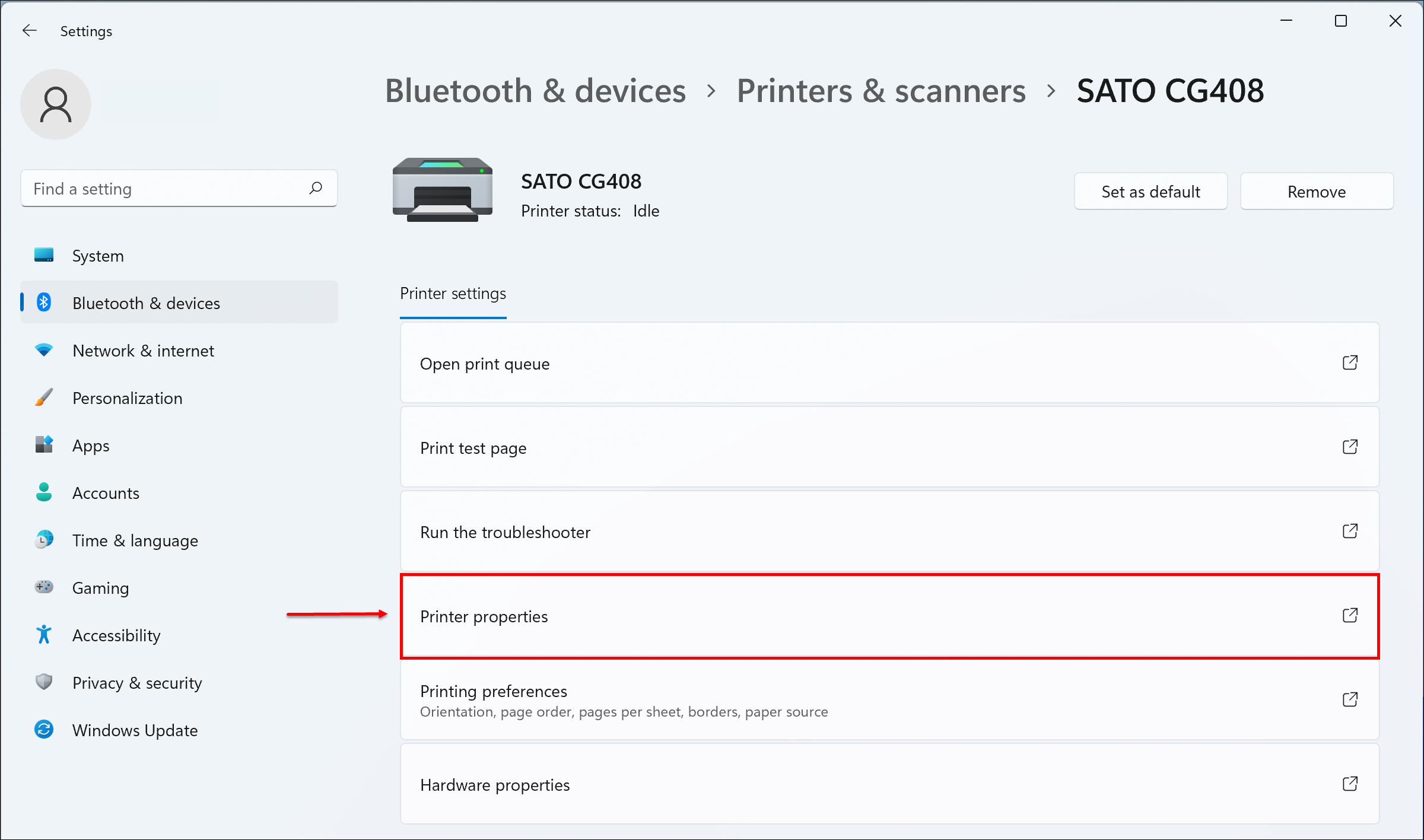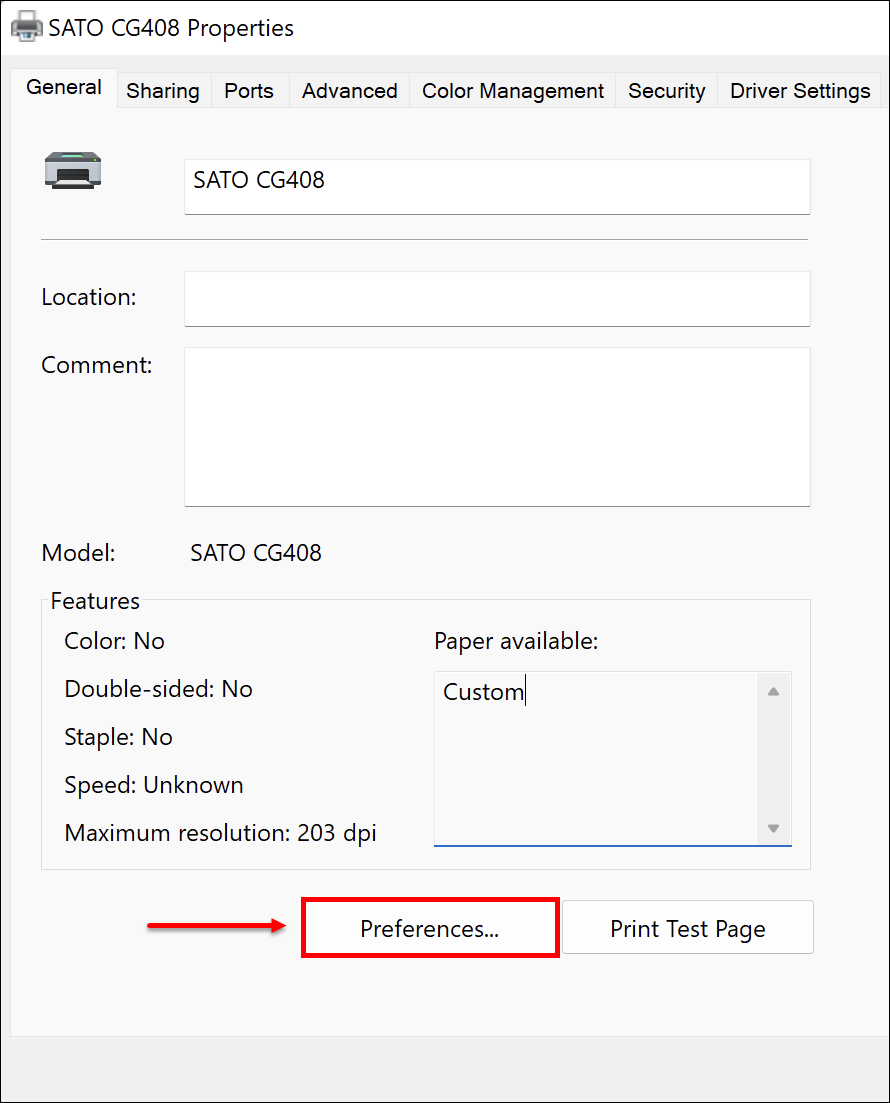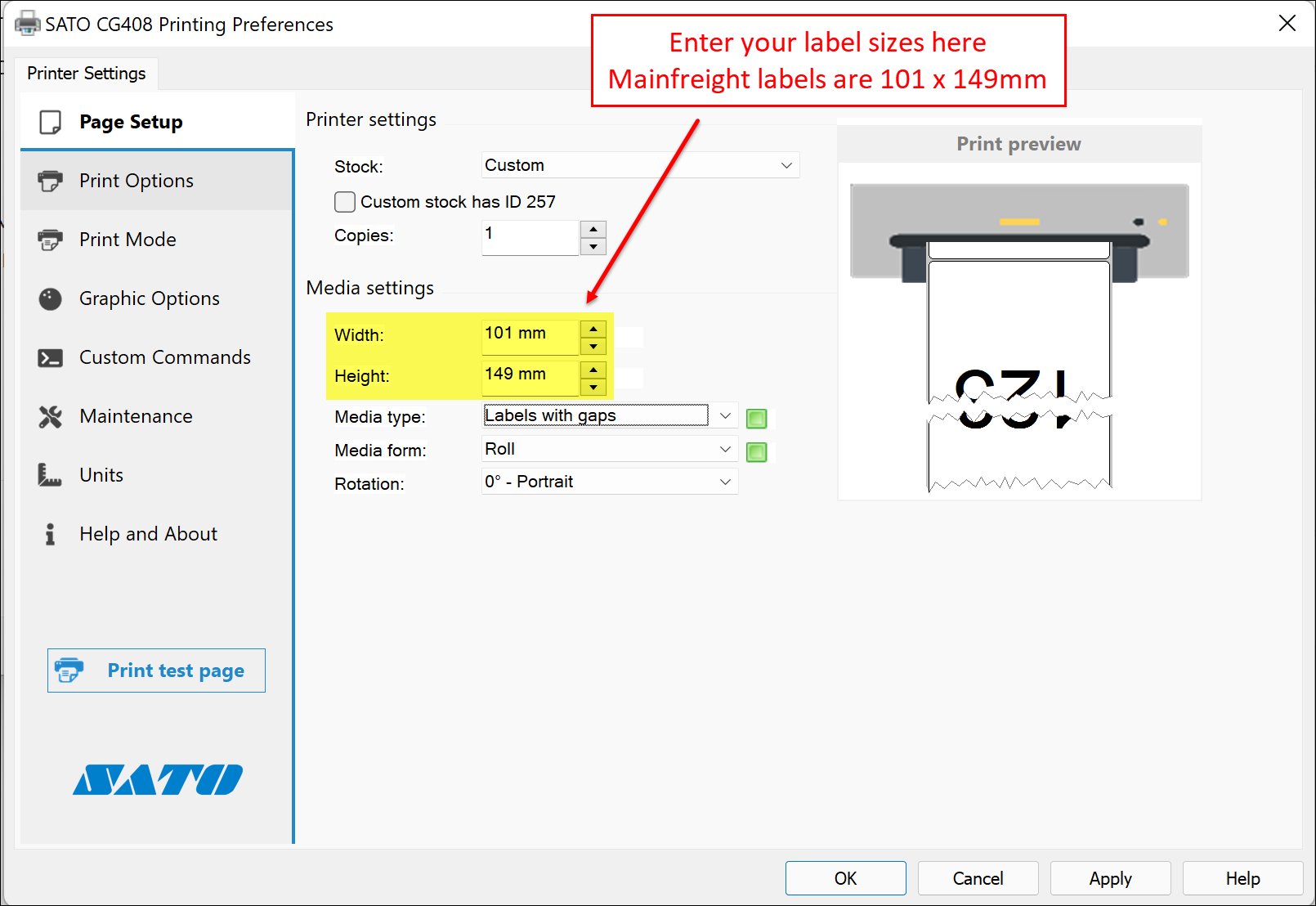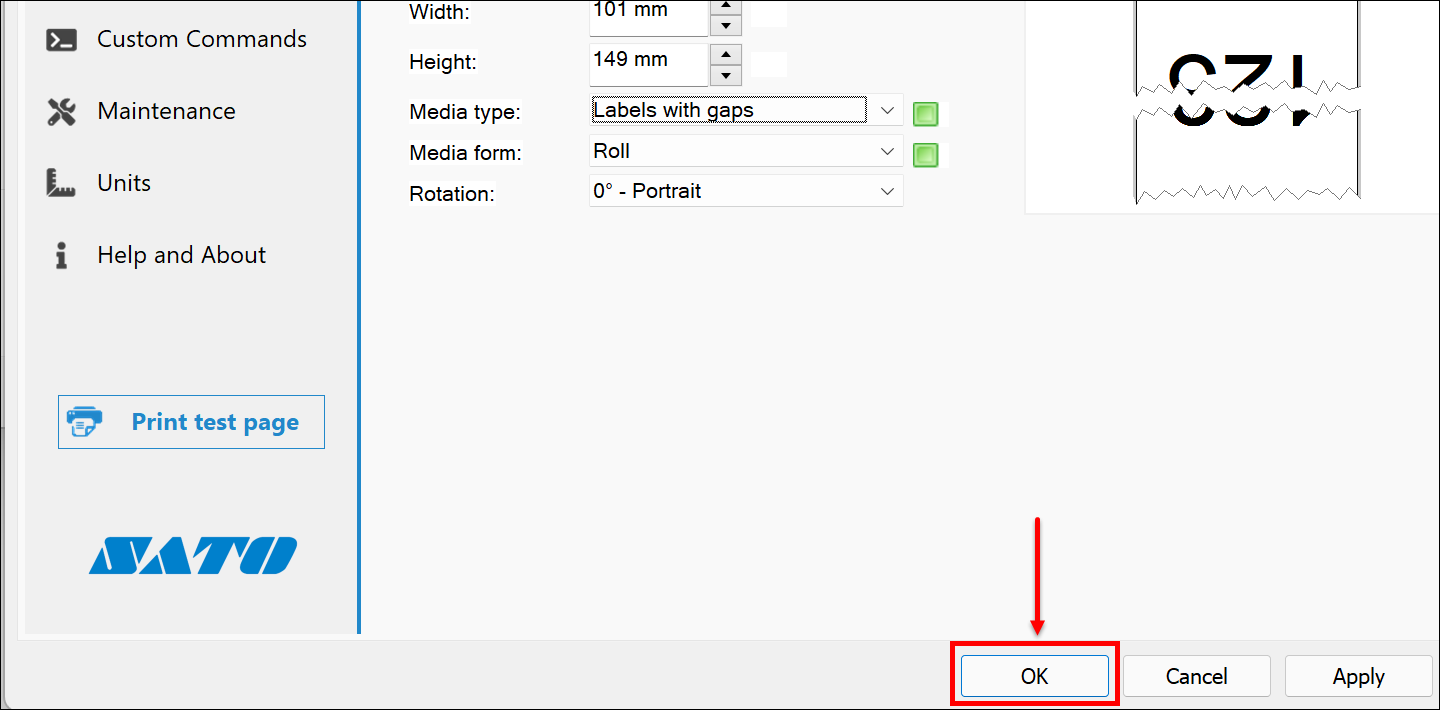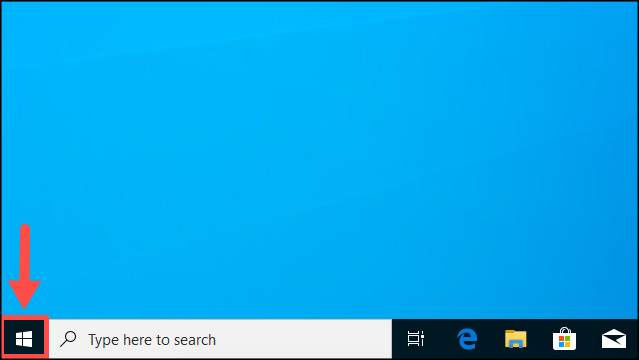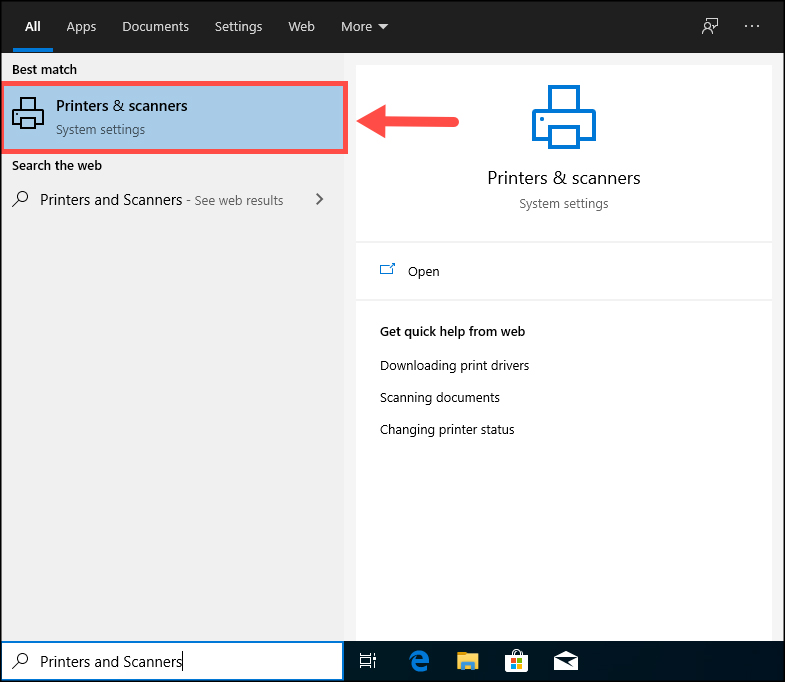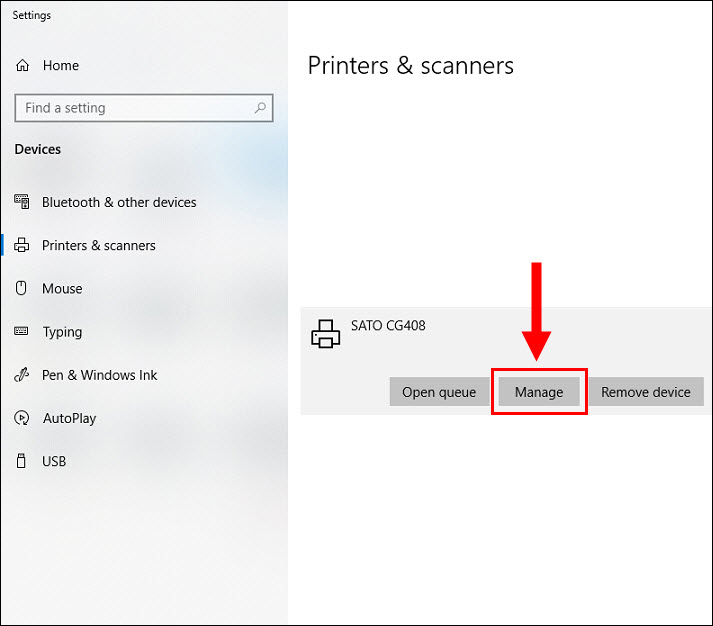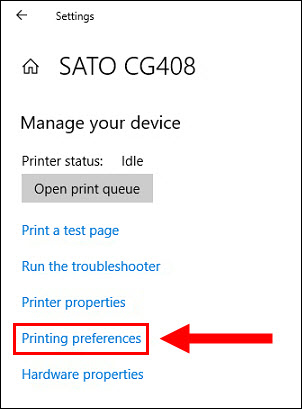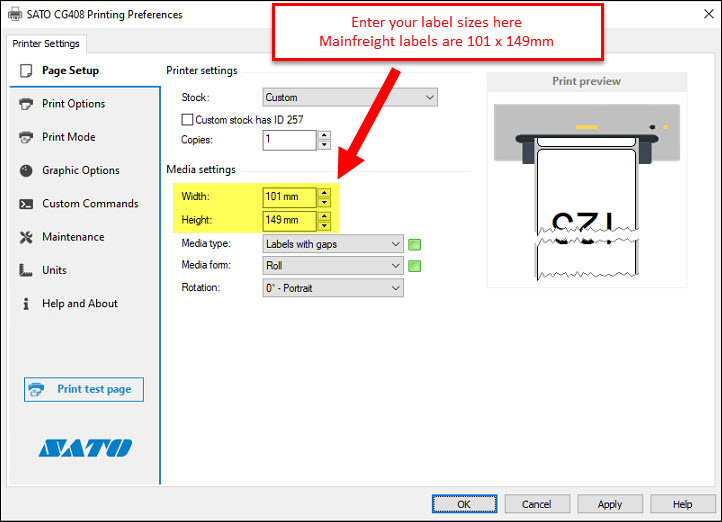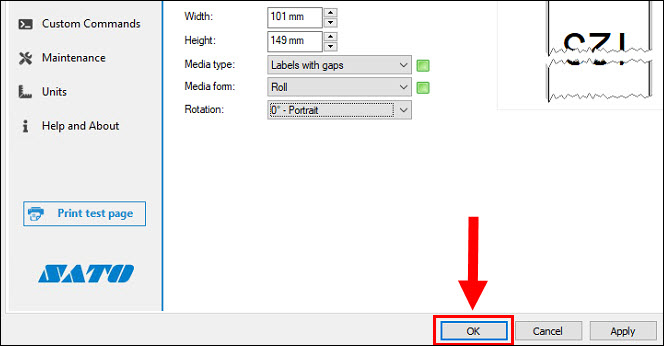How do I change the label size settings for my Sato printer?
This article will apply to you if your Sato printer:
- takes up less than the whole label.
- prints out an extra blank label.
- prints out over two labels.
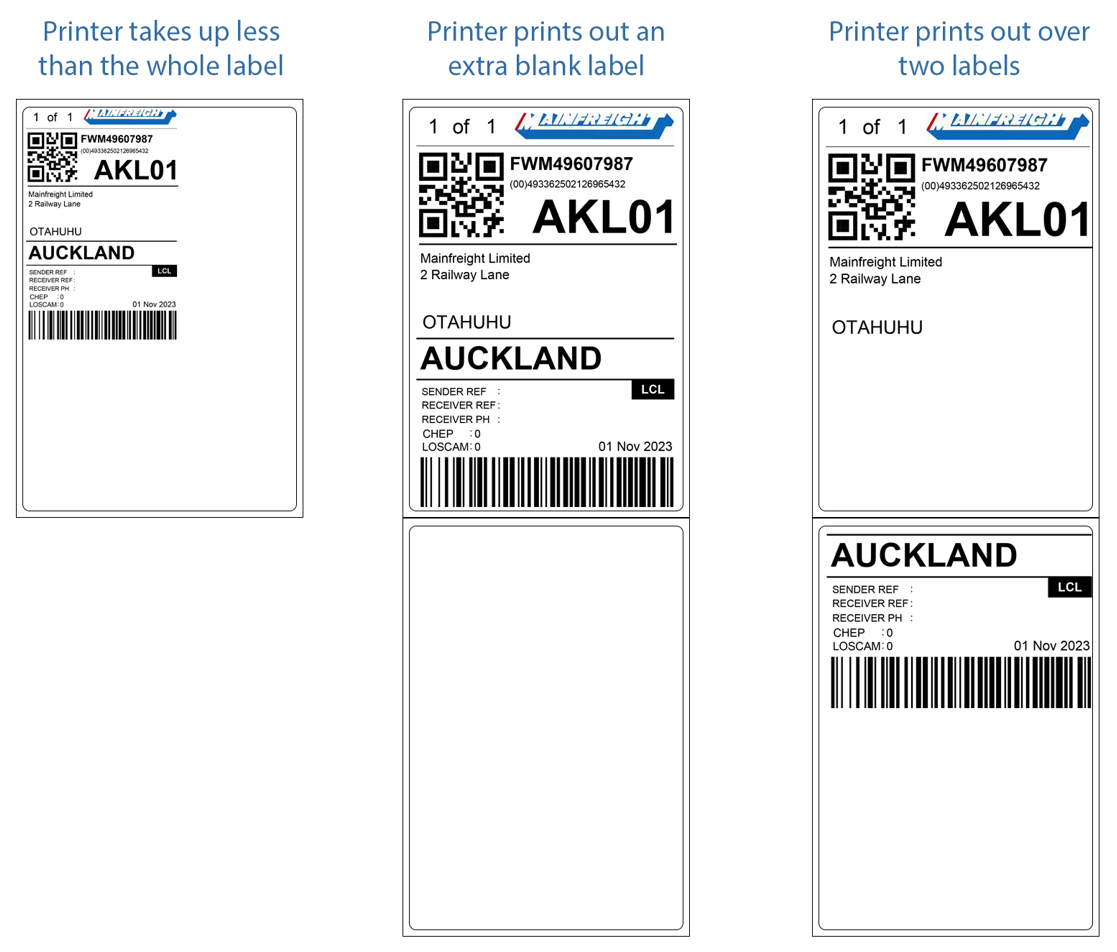
Steps
Before performing the steps below, you will need to know the width and height of your labels first. You can gather the measurements using a ruler or tape measure.
Additional Steps
You may also need to change the label size settings for your Sato printer in the Printing Defaults section.
1. Click [Printer Properties].
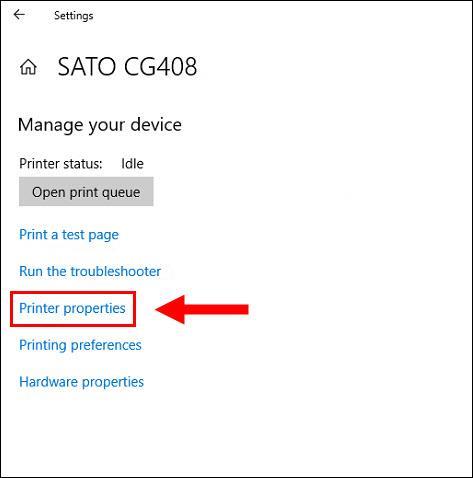
2. Click [Advanced].
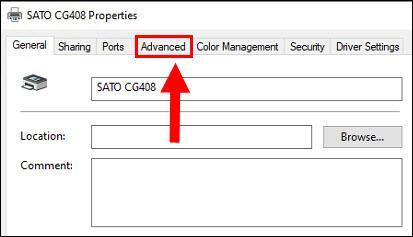
3. Click [Printing Defaults...].
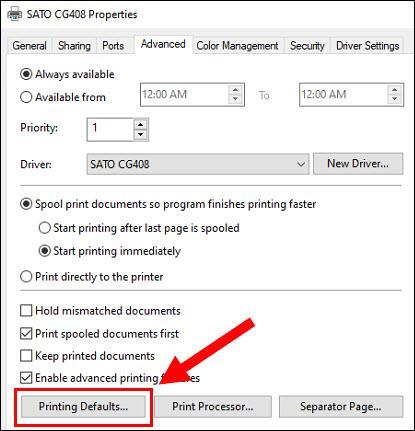
4. Under Media Settings, enter in the width and height of your labels. Note that Mainfreight labels are 101 mm (width) by 149 mm (height).
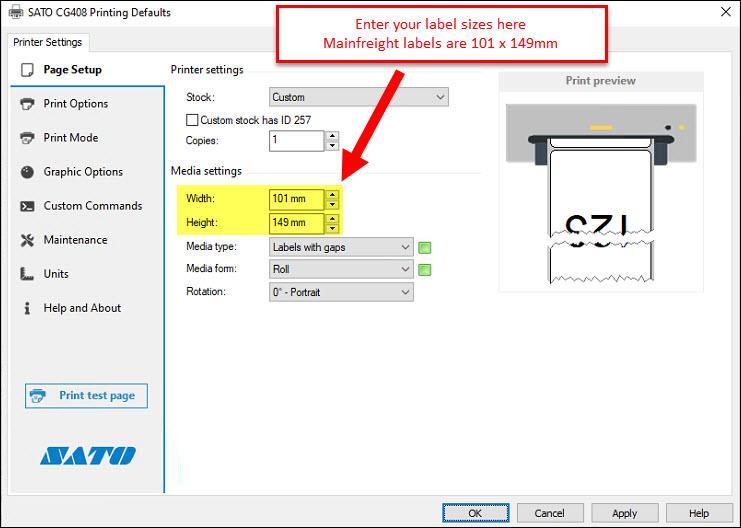
5. Click [OK] to apply the new changes.
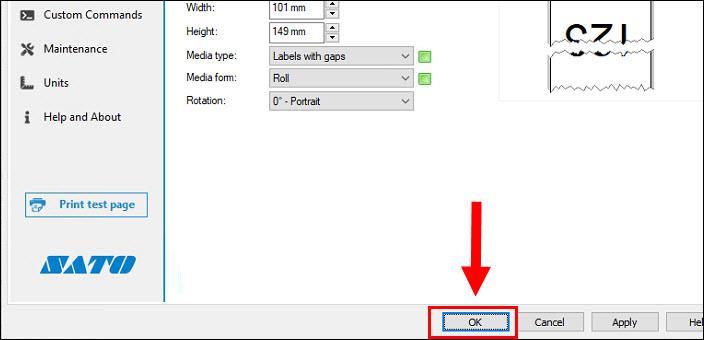
6. Click [OK] again to complete the process.
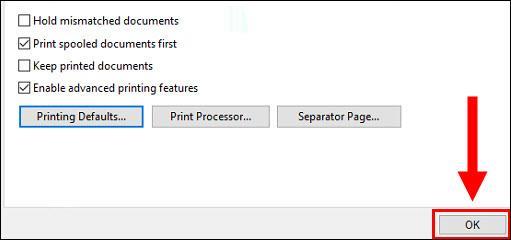
Last Updated: November 1, 2023